Author: Keith Parks
Installing Kaltura Capture
1. Login to Mediaspace or head to Blackboard and click on “My Media” once logged in to begin.
2. Click on “Add New>Kaltura Capture” to bring up the download page.
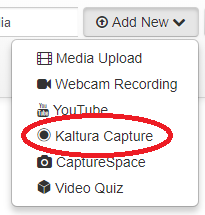
3. If your download does not automatically begin, click on the download links below to start the download.
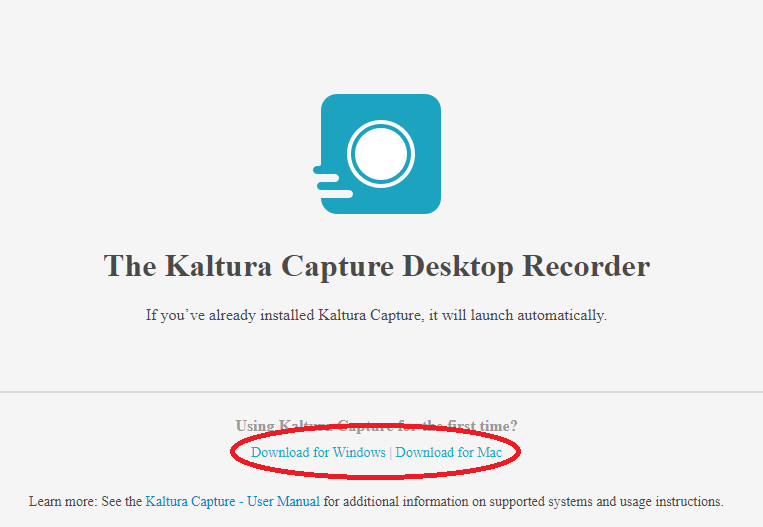
4. Open the file and follow the install prompts. After the install is finished, head back to your web browser and click on “Add New>Kaltura Capture” once again. Your browser will now ask you to open Kaltura Capture. This allows your profile to be downloaded to the program so the recordings you complete get assigned to you.
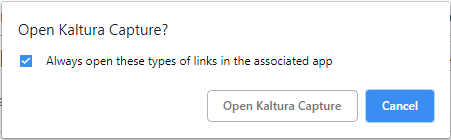
5. You have no successfully installed and configured Kaltura Capture in order to record you first video. Please visit the Using Kaltura Capture page for info on using the software.